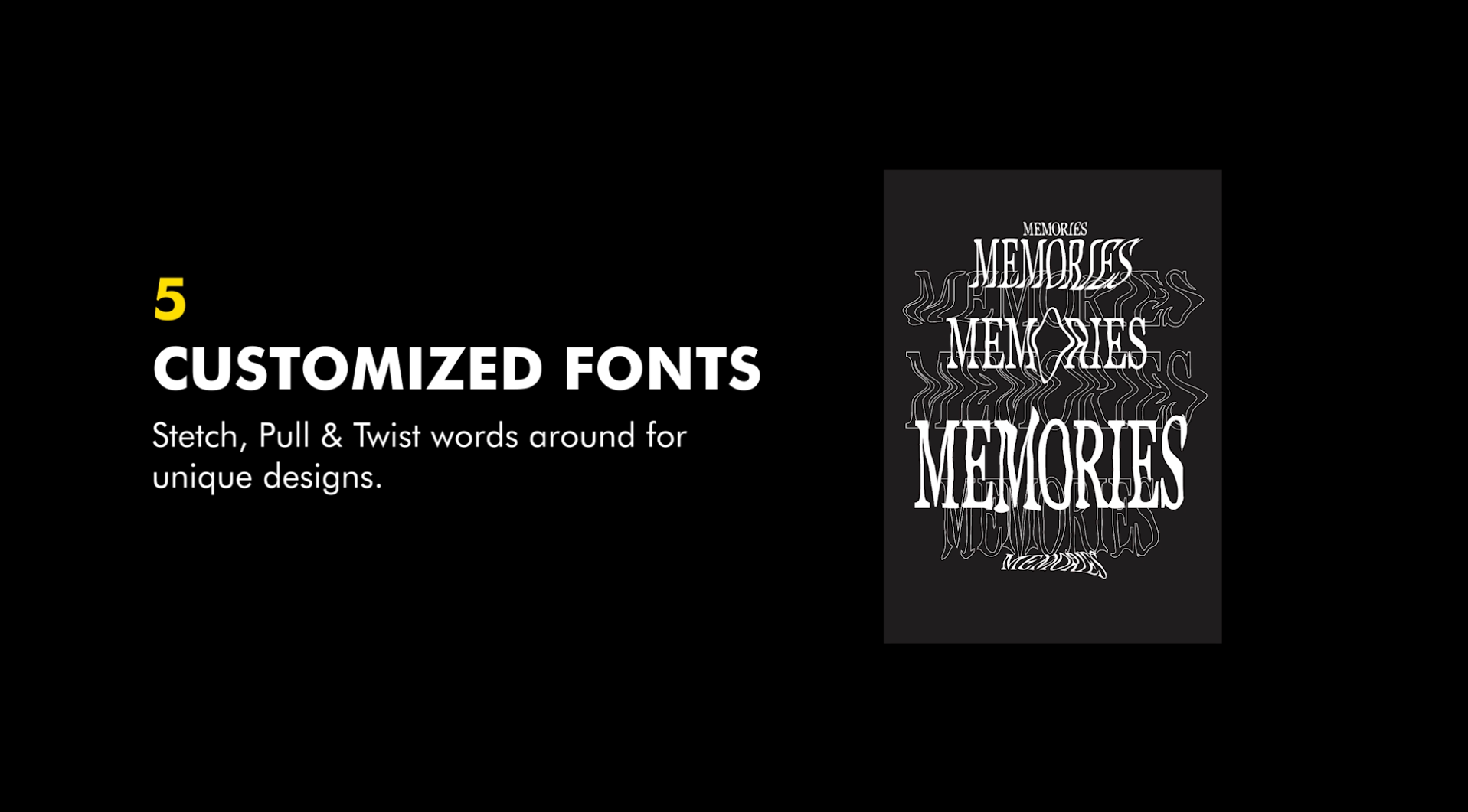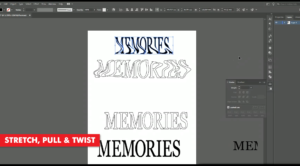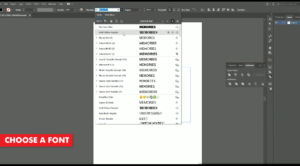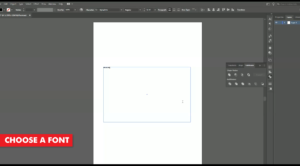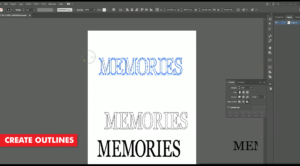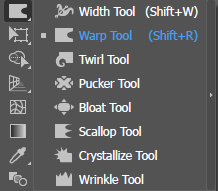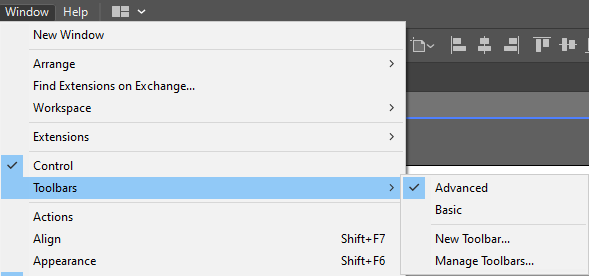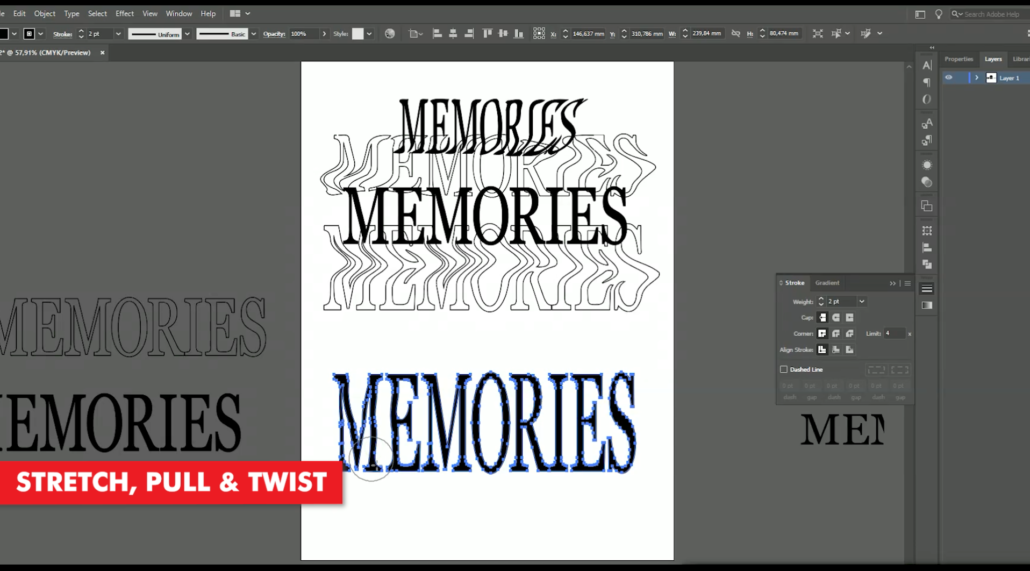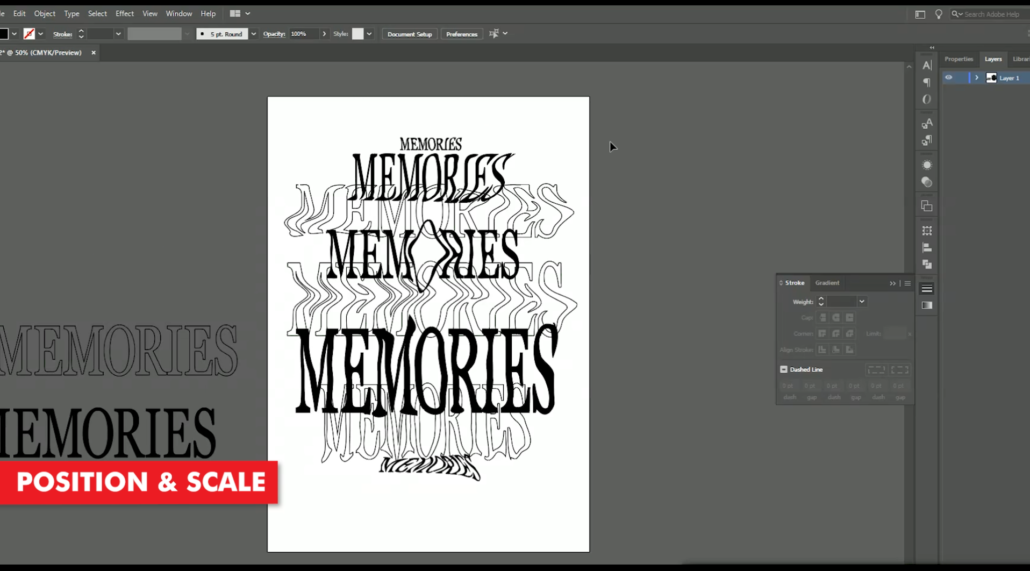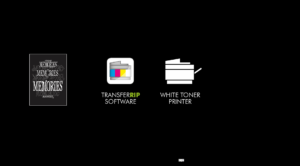Create Customized Font T-Shirt Designs
A simple way of creating a customized Font t-shirt design is by manipulating the fonts you have available. There are thousands of fonts to choose from these days, but what about the fonts you already have? Font t-shirt designs are very popular at the moment and you should be creating them. And selling them.
One of the biggest decisions to make on a T-shirt design – is the font, also known as a typeface. There are hundreds, maybe thousands of fonts out there, and your job is to choose the best typeface for the job, arrange it in a way that is graphically pleasing, and conveys your message in the best way possible.
In our latest tutorial video, we take you through the process of manipulating the fonts you have available to create some pretty amazing t-shirt designs.
How to Create Customized Fonts T-Shirt Designs
Step 1: Start Typing
Once you have illustrator open and you have setup your artboard, we need to begin by typing out a saying or an attractive word. Below, you can find some external links for inspiration. If you haven’t already checked it out, take a look at our other tutorial on how to create custom split font t-shirt designs.
Popular T-Shirt Quotes & Words:
Step 2: Choose a Font
Now that we’ve typed out our word or phrase, we need to choose an interesting looking font or typeface.
For this video, we went with the word “Memories” and the typeface we chose goes by the name “Abril Regular”.
We created a copy of our word, before we made any changes to it. This all depends on how you work, but when I’m working on a project where I’m customizing and manipulating fonts – i want to have the option of going back to the original or to grab another version, without having to type out the word or phrase again.
Step 3: Create Outlines
Once we have our word or phrase in place, the first thing we need to do before we can start manipulating it, it to convert the type into an outline. Doing this, turns our font into an object instead of a changable or editable text.
The next step we need to take is the fun part. Head over to your tool bar and choose the “Warp Tool”. This tool will help us create some customized font t-shirt designs.
If you cannot see the Warp tool option, then you will need to activate it. This option was hidden for me too. This is because my toolbar was set to the “Basic” toolbar option. And we need the “Advanced” option in order to access the warp tool option.
To activate the “Advanced” toolbar, you need to head over to the top menu and choose “Window”, then choose “Advanced” from the “Toolbars” menu.
Step 4: Stretch, Pull and Twist your text
With our Warp tool selected, we can now start manipulating our text. Go ahead and twist around the words as much as you like.
Take a look at the other tools available.
- Twirl Tool
- Pucker Tool
- Bloat Tool
- Scallop Tool
- Crystallize Tool
- Wrinkle Tool
Each of the other tools which are available are, can create some pretty strange looking shapes. Shapes that can look appealing to customers.
Step 5: Copy, Paste and Scale your text
Not only can you twist and stretch your text, you can also, create as many copies as you want. Enough that you can create a new customized font tshirt design. One which is light and soft when pressed to your t-shirt.
Step 5: Print
Now that our customized font t-shirt design is complete, we can go ahead and print it. The best to do this is by processing our image through the TransferRIP software. In this video, we created a purely white t-shirt design, so this perticular design would only benefit from using the TransferRIP software, if we used the Micro-Mask raster option.
The Micro-Mask raster option, helps you open up the white parts of your image. In fact, the micro-mask option applies a mask across the whole image. It doesn’t matter which colour values you have. Especially when we compare the micro-mask option to the Dark or Light media raster options.
Learn more about the TransferRIP Image Rasterization options.
Once your design has been printed out, you can then press your t-shirt transfer to your garment. Take a look at our many other tutorials to learn how to press to t-shirts.
Conclusion
For more information on working and printing with Photoshop clipping paths, please take a look at our other tutorials. Our tutorials are primarily focused on how to make your life easier, so you can create designs for heat transfer papers and the OKI white toner laser printers.
You can learn more about our products over at our products page. We have a large range of products, which help you create and customise almost any garment or surface. Our goal is to help your business grow.
Or sign up for the White toner transfer newsletter and we will send tutorials, tips & tricks and inspiration straight to your inbox.
Leave a comment below. Let us know how your designs turned out and if you have any new topics which you would like to see, then please let us know too.