How to Create Abstract T-Shirt Designs
Good t-shirt designs are those that people want to wear. And, Abstract t-shirt designs are a versatile solution in your t-shirt designing tool kit. Think outside the box and use shapes creatively in your next t-shirt design collection.
With the Abstract t-shirt design trend taking hold, we have put together yet another tutorial. We have packed this tutorial full of great tips and tricks to help you create your very own Abstract T-Shirt designs.
Requirements:
- You’ll need Adobe Illustrator or similar image editing software
What you’ll learn
- Tools for creating shapes
- Abstract layout ideas
- Combine shapes to create t-shirt designs
- How to use the TransferRIP software for Abstract designs
What Are Abstract Designs
The abstract design is an attractive t-shirt design trend that will have artsy types running to your shop. Abstract t-shirt designs have the power to individually convey a distinct message or say something more profound about you without the use of words.
Check out some of the amazing examples of abstract t-shirts created by various designers around the world. Get inspired and start planning your custom abstract t-shirt design today.
How to Create Abstract T-Shirt Designs (Lines & Shapes)
Step 1: Start Creating Shapes
Once you have illustrator open and your artboard setup, we need to begin by adding some different shapes. There are no rules here, especially with our No-Cut transfer paper, you can choose any shapes you want.
Make some oval shapes, long rectangles, lines, circles or whatever you feel like creating in the moment. You can go as small as you like or create the finest of lines. Our No-Cut transfer paper can handle the most complex design you can throw at it.
We need to get as many different shapes and lines on our artboard as we possibly can. Just so we can see what we have to play with.
Creating shapes can be done by using a few different tools. In Adobe illustrator, you can create shapes from the following tools listed below. Other image editing programs will have similar tools to help you create some shapes.
Shape Tools:
- Shape Tool
- Lasso Tool
- Pen Tool
- Pencil Tool
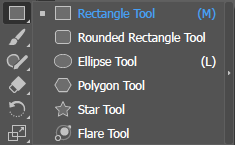
Step 2: Combine Shapes
Once you have all your shapes on your artboard, the next steps we want to take, is to combine all the shapes we have. With Adobe Illustrator, we have the options of cutting, deleting and reshaping any and every shapes we want.
As your abstract design begins to take shape, make sure that there are no elements of the image which look out of position. Or if, certain sections need to be filled up with more smaller shapes.
Step 3: Print through the TransferRIP
Now that our abstract t-shirt design is complete, we can go ahead and print it. The best way to do this is by processing our image through the TransferRIP software. In this video, we created a purely white t-shirt design, so this particular design would only benefit from using the TransferRIP software, if we used the Micro-Mask raster option.
The Micro-Mask raster option, helps you open up the white parts of your image. In fact, the micro-mask option applies a mask across the whole image. It doesn’t matter which colour values you have. Especially when we compare the micro-mask option to the Dark Media raster or the Light media raster options.
Learn more about the TransferRIP Image Rasterization options.
Step 4: Press to Garment
Once your design has been printed out, you can then press your t-shirt transfer to your garment.
Take a look at our many other tutorials to learn how to press to t-shirts.
Conclusion
For more information on the different ways you can create t-shirt designs for white toner printers, please take a look at our other tutorials. Our tutorials are primarily focused on how to make your life easier, so you can create designs for heat transfer papers and the OKI white toner laser printers.
You can learn more about our products over at our products page. We have a large range of products, which help you create and customise almost any garment or surface. Our goal is to help your business grow.
Or sign up for the White toner transfer newsletter and we will send tutorials, tips & tricks and inspiration straight to your inbox.
Leave a comment below. Let us know how your designs turned out and if you have any new topics which you would like to see, then please let us know too.

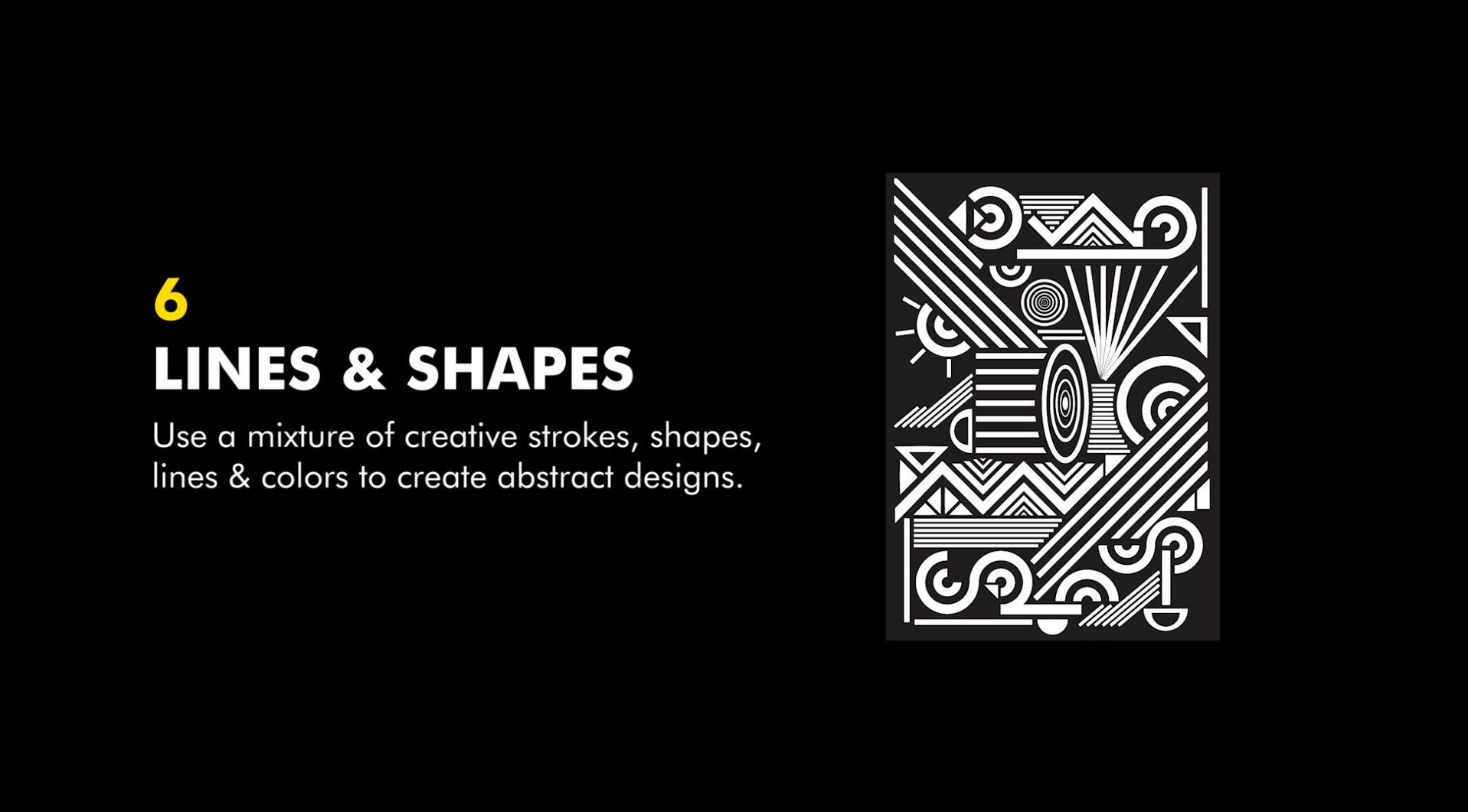
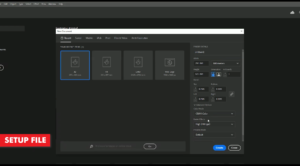
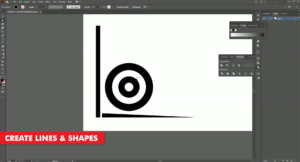
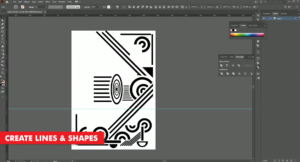
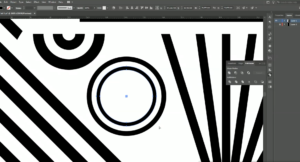
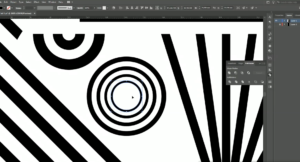
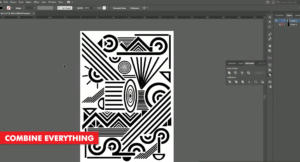
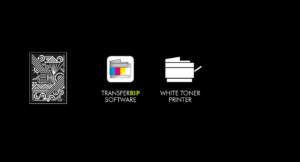

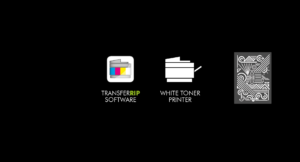



You must be logged in to post a comment.