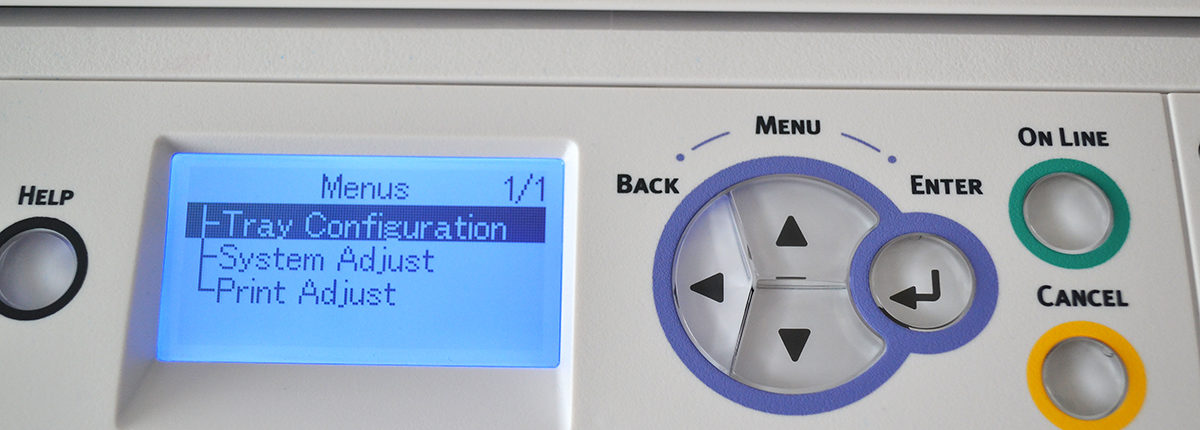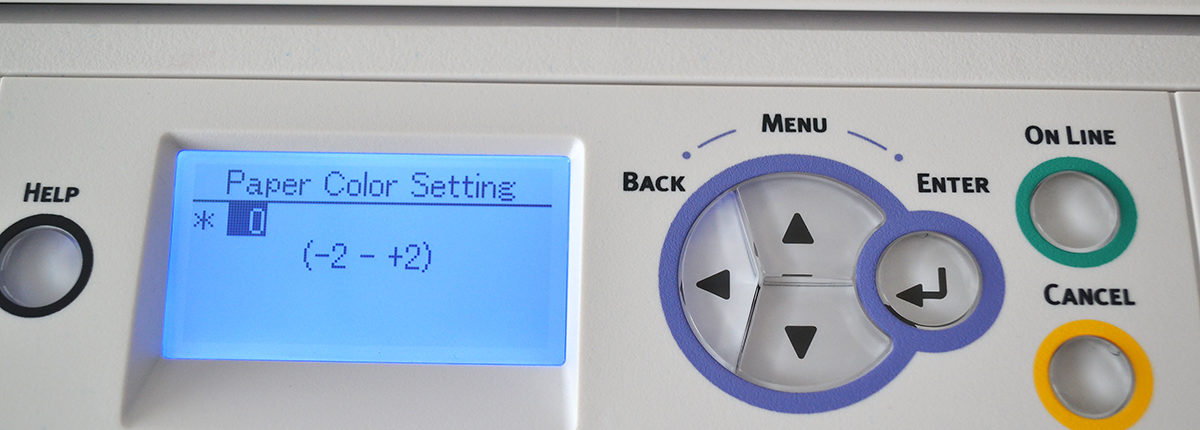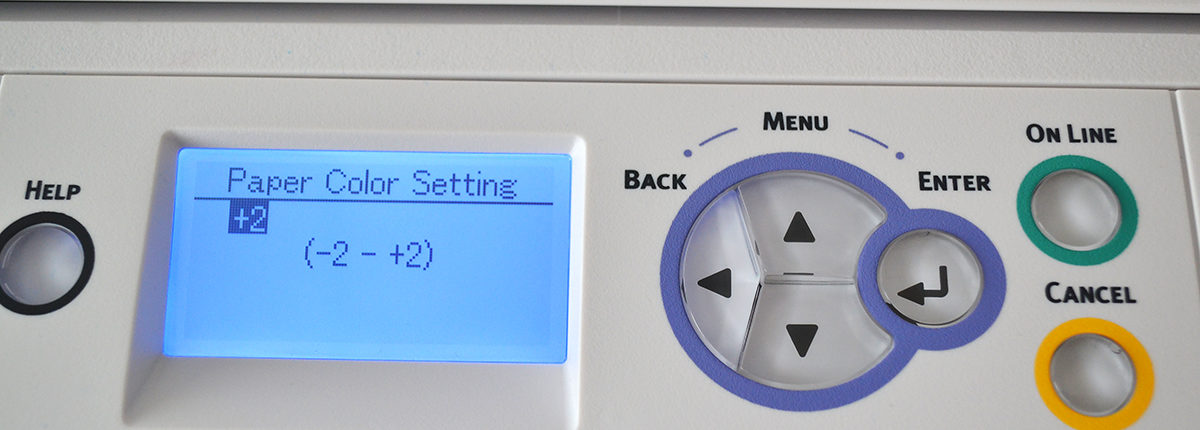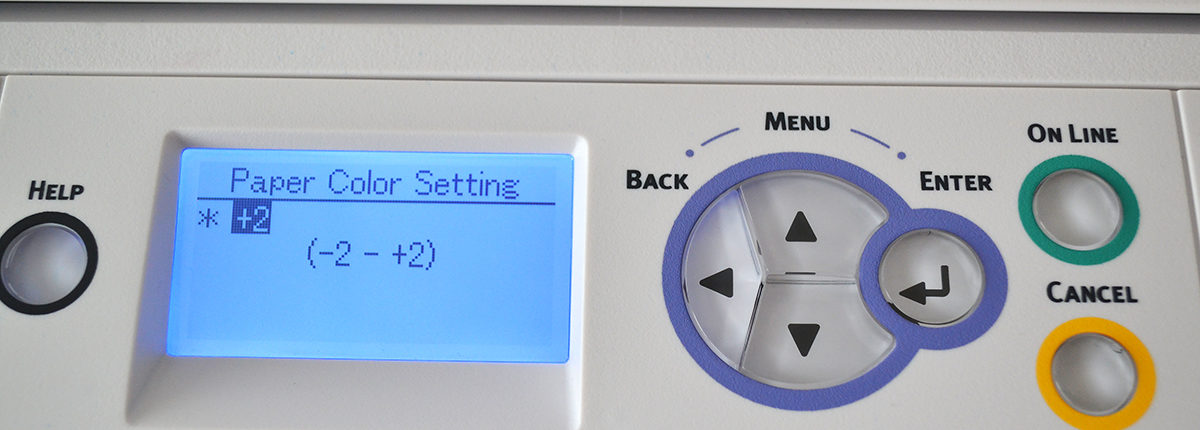OKI Pro8432WT – OKI White Toner Laser Printer
How to change the OKI Pro8432WT Color Paper Settings to +2
Follow the steps below in order to change the OKI White Toner laser printers Color Paper Settings value. The factory setting is set to “0”, but we recommend using a value of “+2”, when printing the FOREVER heat transfer media with the OKI Pro8432WT printer.
Using a value of “+2” Color Paper setting removes any color issues which may occur with latest White Toner laser printer from OKI Data. Using a value of “+2” is recommended for FOREVER Laser-Dark (No-Cut) LowTemp and the FOREVER Laser-Light (No-Cut) transfer media.
1. Press MENU
2. Press UP or DOWN until you see MENUS
3. Press ENTER
4. Press UP or DOWN until you see PRINT ADJUST
5. Press ENTER
6. Press UP or DOWN until you see PAPER COLOR SETTING
7. Press ENTER
8. Press UP or DOWN until you reach a value of +2
9. Press ENTER to activate to change
Note: The printer will automatically adjust the current color paper settings to match the new changes which we just made.
10. Press CANCEL to exit the menu.