Printer FAQs
Start by choosing a topic below
Do I have to change something on my printer before start working with it?
If you are working with FOREVER TransferRIP you do not have to change anything.
If you are working you have to change the density of CMYW to the values written in den printing instruction.
Which paper settings do I have to use for the white toner transfer media?
- Laser-Dark (No-Cut) LowTemp:
- Transparency for the ES models
- Film for the C models
- Laser-Light ( No-Cut): Labels 1
- Multi-Trans:
- Transparency for the ES models
- Film for the C models
- Waterslide: Labels 2
OKI Pro8432WT Printing Issues
If you are having problems printing the FOREVER Transfer Media with the OKI Pro8432WT printer, then your may have the old “CM Profiles” installed. To find out if your OKI Pro8432WT has the older “CM Profiles” installed, please download the PDF file and follow the step process.
What printer can I use for FOREVER Transfer Media?
All current OKI White Toner Printers are working with our Transfer Media.
If you want to use the OKI ES9541DN/C941DN, we recommend to use it only with FOREVER TransferRIP.
How many A3 size pages can be printed with an OKI White Toner printer?
Depending on the White Toner coverage and the kind of transfer paper being used, you can expect:
- Between 500 to 1000 sheets with one toner cartridge set.
Can I use a cheaper Printer for the WT Transfer Media?
This issue depends solely on the printer and how well designed the paper feeding mechanisms are. For the best results everytime, we recommend using OKI printers.
Does TransferRIP override the internal printer color density controls?
TransferRIP is not able to override these settings. That is the reason why it is important to leave the settings at “0”. TransferRIP users have the advantage to install their printer and start working. If you do not use the TransferRIP, you have to change the settings before you can start.
How to turn the "Click ONLINE" message OFF
To turn the OKI printers request to “Click ONLINE” after each print, please follow the steps below:
- Before sending your job to print, click the printers settings button.
- In the printer setting window, under the “Paper/Quality” tab, Click “Advanced“.
- In the “Advanced Options” menu search for “Paper size check“.
- In the “Paper size check” drop-down menu, click “OFF“.
Now your job will print without clicking ONLINE after each print.
Why does the Transfer Media jam in the printer?
Make sure that you are using the Multi-Purpose Tray setting for paper feeding. Feeding paper by the cassette will not work.
By using the side exit paper tray for printing the Transfer Media, you can avoid paper jams.
Although my Printer is Compatible, my paper still jams. Why?
- Check that the correct paper settings are being used.
- In cases where the Transfer Media curls, using the “A4R” setting instead of “A4“, fixes this problems.
- Use the Multi-Purpose Tray and the side exit to avoid jamming issues.
- At higher working temperatures the Transfer Media jams.
- The storage temperature for the paper and the surrounding temperature of the printer should not exceed 23°C.
Note: Always keep the Transfer Media sealed.
Why does my printer take multiple sheets at once?
- Some Printers can only process a single sheet via the Multi-Purpose Tray.
- Flicking through multiple sheets of the Transfer Media before use, can help release any static charge it may have.
- Store the Transfer Media at the required temperature.
My design comes out very white. Why?
This is normal. The printer covers your design with white toner if the amount of color toner is not enough. This is necessary to have a perfect application with the B-Paper.
If you are working with TransferRIP, the result will be much more colorful, because the RIP is just using the amount of white which the transfer does need to be successful.
Why are the colors not so bright and strong?
One possibility is that a color profile must be created for your device. For this, you will need access and have knowledge of an image editing software.
You can also use our FOREVER TransferRIP Software. This software includes the perfect ICC profiles for the best possible results.
What side of the A-Foil should I print my image on?
Print on the frosted side of the A-Foil.
There is a scratch in the middle of my A-Foil after printing. Why?
Make sure that your printer stays absolutely flat on the table or ground. Any bending of the printer will cause scratches on printed designs.
The solution to this issue can be found in the video below. We do not offer any Gaurantees that this will completely remove the scratch. This solution is done at your own risk.
I have some kind of drops on my print-out A-Foil. Especially visible on the white toner.
The drops are caused by the wrong media setting.
Control if you have selected the right one for Laser-Dark (No-Cut) LowTemp. Transparency
Drop-outs, stripes and bright color spots appear after paper jam. Why?
Cheaper paper transport units sometimes produce a paper jam. After it’s removal, there is still residual toner on the image drums and the fuser.
- Printing 10-20 sheets of plain paper, can help clean the drums and fuser unit.
- The design must have as many black & white areas, at best – small text is ideal.
There are tiny squiggles of white on the printed design. What should I do?
This problem is caused when there is dust on the surface:
- Keep your printable materials covered while storing to prevent dust build-up on the surface.
- Check that you are using the correct printer settings for your transfer media.
Why are there lines on my print?
The image drums must be carefully cleaned or replaced.
NOTE: Image drums age faster with frequent use of transfer media. As stated by manufacturers, you can expect your drums to lose half its life by printing Transfer Media.
FAQs didn’t solve your problem?
Here are several ways to contact us
Downloads
Check out our Downloads page for Transfer Instructions, Printer Manuals & more.
Contact Support
We’re here to help with all your issues.
Get Support by chat, our forum or email.
Newsletter
Sign-up for all the latest FOREVER White Toner Transfer News, Reviews, Tips&Tricks and much more.

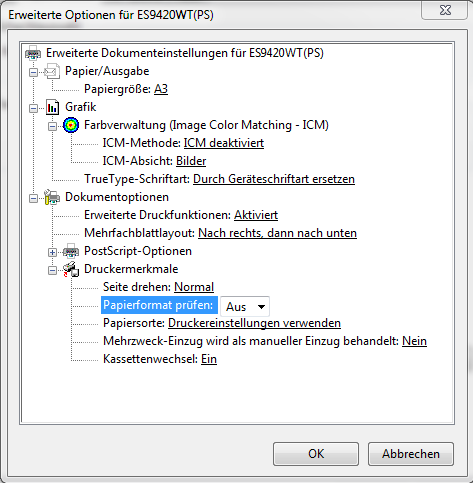
You must be logged in to post a comment.